EXWM layer
Table of ContentsClose
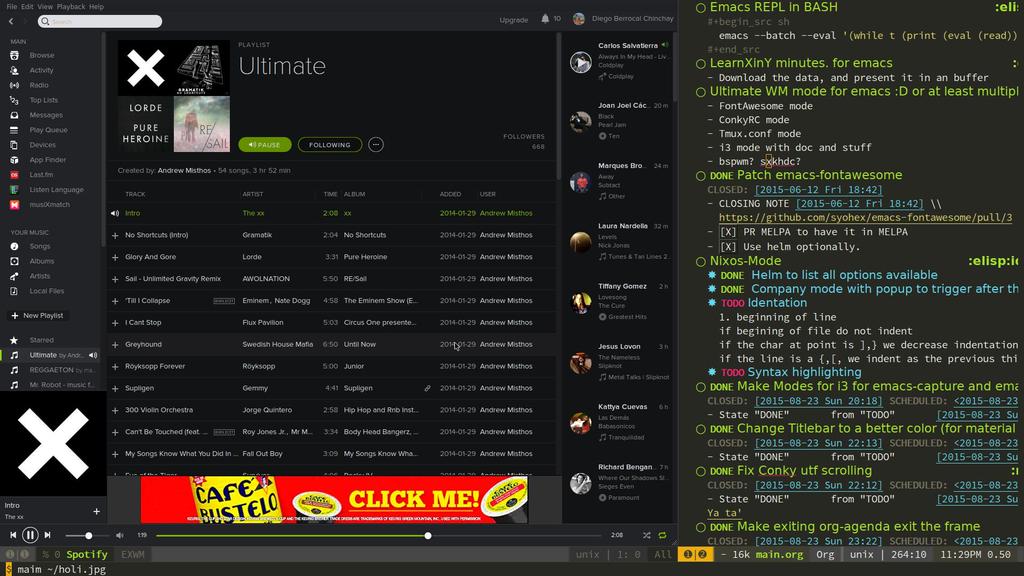
1. Description
Thanks to @ch11ng and his EXWM project we can now use Emacs as our window manager, that means that you can spawn a Browser Window, or your music player, or anything.
1.1. Features:
- Support for using Emacs as window manager
2. Install
To use exwm layer, add it to your ~/.spacemacs.
The default layer variables are:
(setq-default dotspacemacs-configuration-layers '((exwm :variables exwm-enable-systray nil exwm-autostart-xdg-applications nil exwm-terminal-command "xterm" exwm-locking-command nil exwm-hide-tiling-modeline nil exwm-workspace-switch-wrap t exwm-randr-command nil)))
Please refer to EXWM Wiki for setting up display manager.
2.1. System Tray Integratios
To enable system tray integration, set exwm-enable-systray to t.
2.2. XDG Autostart
If exwm-autostart-xdg-applications is non-nil, .desktop files in
$XDG_CONFIG_HOME/autostart and XDG_CONFIG_DIRS will be used to run applications at
startup. (See Desktop Application Autostart Specification for details).
For the purpose of controlling whether an entry should be run under Emacs,
the OnlyShowIn and NotShotIn keys are checked for the string EXWM.
This is disabled per default.
3. Key bindings
As other window managers the s or Super key (Windows Key) is the one that
is the prefix to every action. We'll use a lot of s.
Some emacs key bindings are disabled in X Window, for example C-x and C-c are
disabled so that they can be used for Cutting and Copying text.
| Key binding | Description |
|---|---|
M-m |
Spacemacs Leader Key |
C-q |
Send next key pressed to the X window |
s-i |
Toggle between line mode and char mode |
s-l |
Lock Screen |
s-r |
Reset window state |
s-w |
Workspace Switch Menu |
s-[1 2 3 ... 8 9 0] |
Switch to workspace [1 2 3 … 8 9 10] |
s-TAB |
Switch to last workspace |
s-[ / s-] |
Switch to prev,next workspace |
s-SPC |
App Launcher |
s-RET |
Spawn terminal |
s-: and s-; |
Helm M-x (same as SPC :) |
s-u,U |
Undo, Redo window configurations |
s-b |
Show all opened buffers |
s-[h j k l] |
Switch to window in the direction |
s-[H J K L] |
Move window to the direction |
M-s-[h j k l] |
Resize window toward the direction |